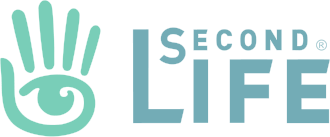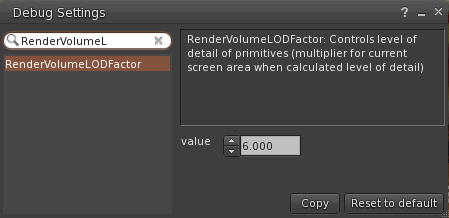[NOTE: This is very out of date now that we no longer have prim link sets and most things are mesh instead]
A friend recently IMed me with exactly that. And, to be fair, most of us have been there. But don’t panic, and all is not lost.
Likewise do not panic if you accidentally moved something. Or if you rezzed something and exceeded your prim count and half your house got returned to you instead (that happened to me once), or your landlady had a blonde moment and returned half your stuff (happened to me also).
Here are some handy hints on what you can do in each circumstance.
You moved something
If you’ve moved something by accident the first thing you should do, if your Viewer supports it, is to hit Ctrl-Z which is the shortcut key for “undo”. Very often this will snap things back exactly as they were.
Phoenix and Firestorm both have this functionality, and doubtless many other Viewers do too.
However, this does not always work. So you will have to move it back manually. Now your first inclination will be to grab the object and start dragging it around but this is the worst thing you can do as, trust me, you will not get it back to exactly where it was. Oh, sure, it may be “good enough” and that’s fine. But then you wouldn’t be reading this if you were happy with just that. Besides, in the case of segments of a house it will not look right unless correct down to the smallest decimal point.
What you need to do it right-click on the object, select Edit, and then choose the Object tab. If you look at the screenshot above you can see what I mean. I was running Firestorm Viewer so if you’re using a different Viewer it might look slightly different.
If you look on that you’ll see all the numbers for the exact placement of the object. Now, with some rezzboxes (the box that rezzed your house) they add the exact position co-ordinates of when they were rezzed to the description field. So if that’s the case then you’re sorted as you can manually set them back to the correct value. They will very likely write the X, Y and Z values as , eg. <105.83778, 146.98111, 35.75515>
If not, you may be able to deduce the settings by looking at surrounding objects. This is often hard though.
One sure-fire way, albeit rather tedious, is to rezz a copy of the house (you may need to go to a sandbox if you have insufficient prims to do that) and examine the values of the offending segment and also those of an adjacent one, and with some very simple maths deduce the offset of one to the other. Then return to your proper house and apply the same offsets, thus returning the moved segment to its correct position. So if, for example, SegmentA is at 100,100,100 and Segment B is at 100,110,100 on the new house, and on the proper house SegmentA is at 200,200,100 then SegmentB should be at 200,210,100 because there is an offset of 10 on the Y co-ordinate.
I find that using a simple spreadsheet to do this helps enormously. If there is enough demand I could make one available.
Finally, prevention is better than cure. Once you have things back the way you want, be sure to lock the object. All this does is mean you can’t accidentally move it again until you unlock it; it’s just like the safety catch on a gun. You’ll find a tick box to lock & unlock objects on the same tab as all the numbers we’ve been looking at – it’s called “Locked”.
You deleted something
First thing to do is to find it in your inventory, and it will be in your Trash.
Note the name of the object, then right-click on it and choose “Restore” to undelete it. Do NOT click “Purge”!!
Then find the object again (searching for it by name if necessary) and see what menu options are available. On some Viewers there is the option to “Restore to last position”. Phoenix and Firestorm definitely have this, and I’m sure many other Viewers do too. If that is the case then use this option and you will very likely find the object restored to its correct place. However, I disclaim all responsibility if for some reason it doesn’t, especially if it is a no-copy item that disappears into the far blue yonder never to be seen again. You have been warned.
The other option is to just rezz the object in approximately the correct place and then use the techniques mentioned earlier for moved objects (although obviously not the first one to do with “Undo”)
You had something returned
First thing to do is to find it in your inventory, and it will be in your Lost & Found. Something worth bearing in mind is that if a large number of objects are returned to you, SL may package them up. You will find what looks like just one of your objects but it will have an icon that looks like a pile of building blocks rather than the normal icon for an object which is a box. Rezzing this will rezz all the returned objects inside the package, although possibly in the wrong place. But at least they will be rezzed in the correct relative positions to each other so it should be a case of calculating the offset to their correct position (as I outlined earlier) and then moving them.
However, if it is just one object, and not a package, then use the same technique as outlined above for deleted objects.