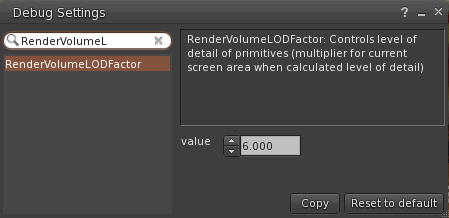[First published 20-Mar-2012, updated 05-Jul-2017]]
You know how it is; you’re out shopping, you don’t have enough L$, so your cursor heads up to that familiar button in the top right of the screen labelled “Buy L$”. It’s so easy, it’s so convenient, and it’s so quick.
But, wait! That convenience comes at a price. You are buying L$ at whatever rate Linden Lab feel like giving you, and that’s not the best rate.
What do I mean by rate? Well, when you go abroad you often convert some of your normal currency into the currency used by the country you’re going to visit, and you are offered an exchange rate. In other words you buy some of that currency, just like you might purchase any other service or ‘thing’. And, just like buying anything, different people have different prices and it is a good idea to shop around for the best price.
It’s not just limited to people going on holiday either – there’s a whole area of Finance called “Foreign Exchange” (often abbreviated to ForEx or FX) that deals with this.
It’s a less-known fact that Second Life has its own little Foreign Exchange Market, called the Linden Exchange (or LindeX for short) which is accessed via the Second Life website.
Here people buy and sell L$ using US$. And it is here where you can get more L$ for your US$.
So, how does this differ from the good old in-world “Buy L$” button on your Viewer? Well, it’s way less convenient I will admit, although I find it kind of fun! But you have the reward of getting more L$ for your US dollars by being able to shop for the best price, which is what it’s all about.
Instead of just converting US$ to L$, you offer to buy L$ for a certain amount of US$. This is known as a Limit Buy which is a conditional purchase. You are offering to buy L$ from one or more people who are selling for a certain price or better. On the LindeX your offer will stay open until it is either ‘Filled’ (ie. the transaction completes successfully) or until you cancel it.
Depending on how aggressive your Offer Price is, how long it takes to fill could be measured in seconds, minutes, hours, days or never! Also, for larger purchases, you may get a partial fill, which is when more than one seller fulfils part of your order as no single seller is selling at the price you want to pay in the quantity you want to buy. The remaining unfilled amount keeps the order open until all of the order fills.
(If you’re interested in further reading, then some of the basics of ForEx are available here, although it is in no way needed and I only provide it for your interest because I think I’ve covered enough here already)
“Enough with the waffle, Becca. Just tell me how to do it!”, I hear you saying. Well, ok, if you insist.
Continue reading “Show Me the Money! – getting more L$ for your US$”